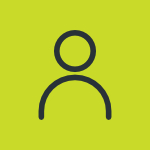How do I log into the Summit Client Utility as an Administrator?
Summit radios are typically installed into devices such as data terminals and similar data collection devices that are often used by individuals with little technical expertise, the Summit Client Utility (SCU) by default restricts the ability to make configuration changes. Administrators and those with the need to change radio configuration parameters can, however, “unlock” these capabilities by logging into SCU as an administrator. To do so, go the the Main tab of SCU and click or tap on the “Admin Login” button. At the next screen, type in the Admin password. By default, the admin password is “SUMMIT” (all capital letters, no quotation marks). After clicking or tapping “OK” you’ll be returned to the Main tab– note that the Admin Login button now reads “Admin Logout”. Pressing Admin Logout will “re-lock” the ability to make configuration changes. The admin password may be changed on the Global Settings tab of SCU while in admin mode. By default SCU does not hide passwords. Passwords