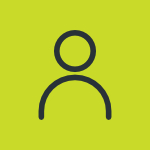How Do You Format & Partition A Hard Drive?
Before you can install a fresh copy of the Windows operating system on your desktop or laptop computer, you must partition and format your internal hard drive. Partitioning a hard drive will separate the drive into different sections of data and formatting will erase the drive and prepare it for the Windows installation. If there is any important data on the drive, make sure to back it up before formatting and partitioning. Insert the Windows installation CD into your computer’s disc drive. Reboot the computer and, when prompted, press any key to boot to the CD. Press “Enter” when you see the Windows Setup welcome screen. Hit the “F8” key to accept the Windows license agreement. Press the “Esc” key to view a list of the hard drives and partitions currently set up on your system. Hit the “C” key on the keyboard to create a new partition on your primary hard drive. Choose how much drive space you want to assign to the new partition and then hit “Enter.” Use the up and down arrow keys to