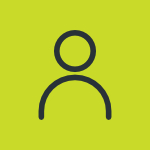How Do You Remove Moire Patterns From Magazine Scans Using Photoshop?
Moiré patterns are often an undesired artifact of images produced by various digital imaging and computer graphics techniques, for example when scanning a halftone picture or ray tracing a checkered plane. This cause of moiré is a special case of aliasing, due to undersampling a fine regular pattern. The effects can be removed easily using Photoshop. Step 1 First you will need to scan your desired image at a resolution 100-200% higher then you need for final output. Step 2 In Photoshop go to the FILTER drop down and then choose NOISE > MEDIAN. Once the menu pops up choose a radius between 1-3. The higher the quality of the source the lower you will have to go. Typically 3 works best for newspapers, 2 for magazines and 1 for books, but adjust to eye if those dont work for you. Step 3 Now go to IMAGE > IMAGE SIZE and resize your image to the desired output size and resolution using the bicubic resampling option. Step 4 Now zoom in or out so that you are at 100% Go to the FILTER dropdown