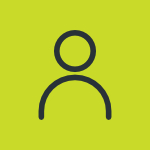How Do You Use The Color Swatch Palette In Photoshop?
The color swatch palette is a great way to easily use and organize your colors in Adobe Photoshop CS3. Find out how you can view different types of color swatches, make a color swatch a foreground or background color, add a color swatch, delete a color swatch or load a new set of color swatches by following the steps below. Start Adobe Photoshop CS3 and open an existing document from your files or create a new Photoshop document. Choose the “Window” menu and click on “Swatches” to open the swatches palette on your desktop. The swatches palette consists of squares of colors that can be used in your document. Change the type of color swatches that are in the color swatch palette by choosing the color swatch palette menu and clicking to select any of the color types near the bottom of the menu. Click a color swatch in the color swatch palette to set that color as your foreground. Hold down the CTRL key as you click the color swatch to set it as your background color. Add a custom color to