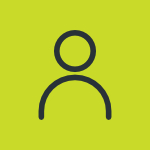How to disable phishing filter?
Phishing is an attempt to steal user’s private information through sending a phony email claiming to be an established legitimate enterprise. The email directs the user to visit a fake Web site where the user is asked to update personal information, such as passwords and credit card, social security, and bank account numbers that will be used for identity theft. To disable the phishing filter in Internet Explorer 7: • Launch Internet Explorer, click Tools and select Internet Options. • Click the Advanced tab and select Disable Phishing Filter. • Click Apply. • Click OK. • Restart Internet Explorer 7. Please note that you can also create a customized list of trusted sites for the Phishing Filter in Internet Explorer 7. To do so: • Launch Internet Explorer, click Tools, and select Internet Options. • In the Internet Options dialog box, click the Security tab. • Click the Trusted sites icon, and then click Sites. • In the Trusted sites dialog box, enter the URL of the trusted site in the