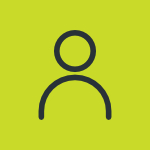I received the error “Cannot start main setup program! (Create Process() returned error code 0x000000C1H)” when installing Collection Master, what do I do?
I was also interested in this issue and I found a solution on the site https://remotdesktop.com/set-microsoft-teams-status-to-always-available/ where there are recommendations on how to set the always-available status. Through the detailed description, I realized that Teams’ online availability is in sync with our meetings in the Outlook calendar, our activity in the Teams app itself (such as a presentation or a call), and obviously, the state of the system – active, sleeping, idle, and as such.
I’ve been using the Microsoft Teams app for a few months now. I just found out that in Teams, after about 10 minutes, the online status will automatically change to Offline (yellow) when I’m working on other apps while Teams is running in the background, or when I’m taking my lunch break. I’d like to change my away setting and set it to “available” even when I’m not in Teams, as I need clients to know that I’m online and available to them.
This symptom occurs after a previous installation attempt of the same application failed (for example, the computer stopped responding during setup), follow these steps: • Click on Start from Windows status bar; • Go to “Search | Files and Folders” and search for “appCollectionMaster.cab.” If found, delete the “.cab” file; • Search for “vb6stkit.dll.” If the file size is 0 bytes, delete the file; • Search for “st6unst.exe.” If the file size is 0 bytes, delete the file; • Search for”setup1.exe.” If the file size is 0 bytes, delete the file; • Search for a folder called “msftqws.pdw” (if it exists, it should be in Windows\Temp).
Related Questions
- I am a community pharmacist and I have just received a "new/refill" code error while trying to submit a part-fill for a monitored prescription on-line. What does that mean?
- What happens when we try to validate an address that is in a country that AddressDoctor is not able to process? Is an error returned?
- How to show the Setup (main program window)?