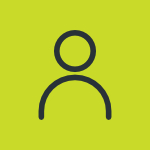How do I create a Pro Football Pickem Entry?
After creating or signing into an existing Windows Live (MSN Passport) account, the next step is to Create an Entry. To do so, simply sign in FoxSports.com and find Pro Football Pick’em option under the Fantasy Tab. From here select the button marked Create Entry. Once inside the Create Entry page you can begin to customize your entry. In the blank space next to “Entry Name” you can come up with a name for your picks you’ll choose. By selecting either “yes” or “no”, you can choose whether you want to use point spreads, show or hide your email address, and select which email notifications you’d like to receive. If you don’t understand what one of the options are, you can hover your cursor over the “Help” tabs on the right-hand side and an explanation of the option will appear. When you’re finished, click the “Create Entry” button and from there you can review the entry settings you chose, as well as either join a group, or create your own group.
After creating or signing into an existing Windows Live (MSN Passport) account, the next step is to Create an Entry. To do so, simply sign in FoxSports.com and find Pro Football Pick’em option under the Fantasy Tab. From here select the button marked Create Entry. Once inside the Create Entry page you can begin to customize your entry. In the blank space next to “Entry Name” you can come up with a name for your picks you’ll choose. By selecting either “yes” or “no”, you can choose whether you want to use point spreads, show or hide your email address, and select which email notifications you’d like to receive. If you don’t understand what one of the options are, you can hover your cursor over the “Help” tabs on the right-hand side and an explanation of the option will appear. When you’re finished, click the “Create Entry” button and from there you can review the entry settings you chose, as well as either join a group, or create your own group.