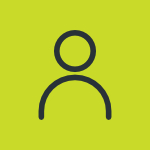How do I uninstall ChatZilla?
Mozilla Firefox can uninstall extensions such as ChatZilla as follows: • Open Tools > Extensions. • Find the ChatZilla extension, and select it. • Either click the Uninstall button, or right-click and select Uninstall. • Confirm that you want to uninstall ChatZilla, then you need to restart Mozilla Firefox to complete the uninstall. Mozilla and SeaMonkey do not have an uninstall feature for XPIs, but removing ChatZilla is usually possible. Warning: The following manual uninstall procedure is provided with no warranty whatsoever. • Shut down Mozilla or SeaMonkey. • Find (in the application install directory) and rename the files components/chatzilla-service.js and chrome/chatzilla.jar to something else. • Run regchrome. • If Mozilla starts up fine, everything worked, otherwise, unrename everything and give up, or delete the installation and start from scratch.
In Mozilla Firefox, ChatZilla can be uninstalled as follows: • Mozilla Firefox 1.5 and earlier: Select the menu Tools►Extensions. Mozilla Firefox 2.0 and later: Select the menu Tools►Add-ons. • Select ChatZilla in the list. • Either click the button Uninstall or right-click and select the menu Uninstall. • Confirm the uninstall operation. • Restart Mozilla Firefox to complete. Mozilla Suite and SeaMonkey do not have an uninstall feature for extensions, but removing ChatZilla is usually possible.
Mozilla Firefox can uninstall extensions such as ChatZilla as follows: • Open Tools > Extensions. • Find the ChatZilla extension, and select it. • Either click the Uninstall button, or right-click and select Uninstall. • Confirm that you want to uninstall ChatZilla, then you need to restart Mozilla Firefox to complete the uninstall. Mozilla and SeaMonkey do not have an uninstall feature for XPIs, but removing ChatZilla is usually possible. Warning: The following manual uninstall procedure is provided with no warranty whatsoever. • Shut down Mozilla or SeaMonkey. • Find (in the application install directory) and rename the files components/chatzilla-service.js and chrome/chatzilla.jar to something else. • Run regchrome. • If Mozilla starts up fine, everything worked, otherwise, unrename everything and give up, or delete the installation and start from scratch.