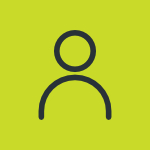How do I verify that audio and video capture cards are configured correctly?
Start by encoding some content and then playing it back. To determine if you have an audio or video feed, do the following: • On the Start menu, click Control Panel. • Click System, click the Hardware tab, and then click Device Manager. • Select the device from the list, and then click Properties. The dialog box that is displayed will indicate whether the device is working properly. • After you have set up an encoding session, on the Tools menu, click Configure Devices. • Select the device, and then click Configure. The properties dialog box for your device will be displayed. If you are unsure of the proper settings, see your capture card documentation for instructions. Screen capture properties are not available from the Configure Devices dialog box. You can also view the device settings on the General tab of the Monitor panel.