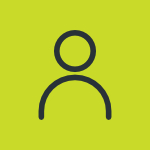How Do You Create A Photoshop Template?
Adjusting an image in Photoshop can take a substantial amount of your time. When you finish editing an image, it is redundant for you to have to remember all of the steps it took to get the perfect picture. Fortunately, Photoshop provides an easy way to set up a template so that you just have to replace the pictures, and Photoshop will apply all of the effects. Open an image that you want to use as the template image. Change the image size if necessary. Select “Image>Image Size” and enter the new size in the appropriate boxes. Note: All images that use this template will need the same height, width and resolution. Convert the image to a smart object. Select “Layer>Smart Object.” The background layer will become “layer 0” and a smart object icon will appear on the image in the layer. Create your template. Use the tools, filters and effects to create the effects for your template. For example, the sample image was created with a new layer filled with a blue color and placed behind the sm